Music Senders - Promos
ID3 Tag Editor Screen
Learn how to use the ID3 Tag Editor screen to update your audio files' metadata. This guide explains what ID3 tags are, how to fill in the artist, album title, and cover art fields for each track, and how to save your changes. This feature is especially useful for compilations where each track may have a different artist and album title.
Last updated on 28 Oct, 2025
What Are ID3 Tags?
ID3 tags are pieces of metadata embedded in audio files, such as MP3s. They store information about the audio file, like the artist, album title, track number, and cover art. These tags help music players and other devices display this information while the audio is playing, making it easier for listeners to identify and organize their music.
How to Use the ID3 Tag Editor Screen
To get to the Tag Editor Screen, on your My Releases screen and with a promo selected in the left column, click on the "More Options" menu and then select "ID3 Tag Editor."The ID3 Tag Editor screen allows you to easily update the ID3 tags for each track in an album. Here's how the screen works:
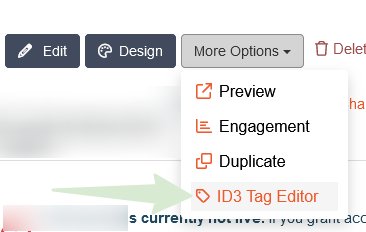
Track List: You'll see a row for each track in the album.
Artist Textbox: Enter the artist's name for each track.
Album Title Textbox: Enter the album title for each track.
Cover Art Upload: Upload an image file to use as the cover art for each track.
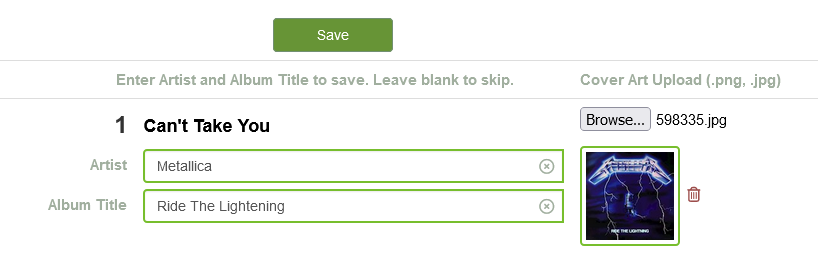
Saving Your Changes
After you've entered all the necessary information:
Click the Save button.
The system will update each track's ID3 tag data with the values you entered.
Your changes will then be saved to the audio files, making it easy for you and your listeners to see the updated information.
**Note: It might take a few minutes before the changes get injected into your tracks.