Music Listeners - Account Login
How do I upload an avatar?
Enhance your connections with labels, publicists, and music senders by adding a photo or logo to your account. Personalize your profile and make a lasting impression.
Last updated on 28 Oct, 2025
Your avatar will appear in each music sender's contact list alongside your name, email address, and other information.
You can set up your avatar by following these steps:
1. Log into your account: https://app.haulix.com/MediaContact/SignIn
2. At the top of the page, click Settings
3. Click Choose File or Change if you have an avatar uploaded
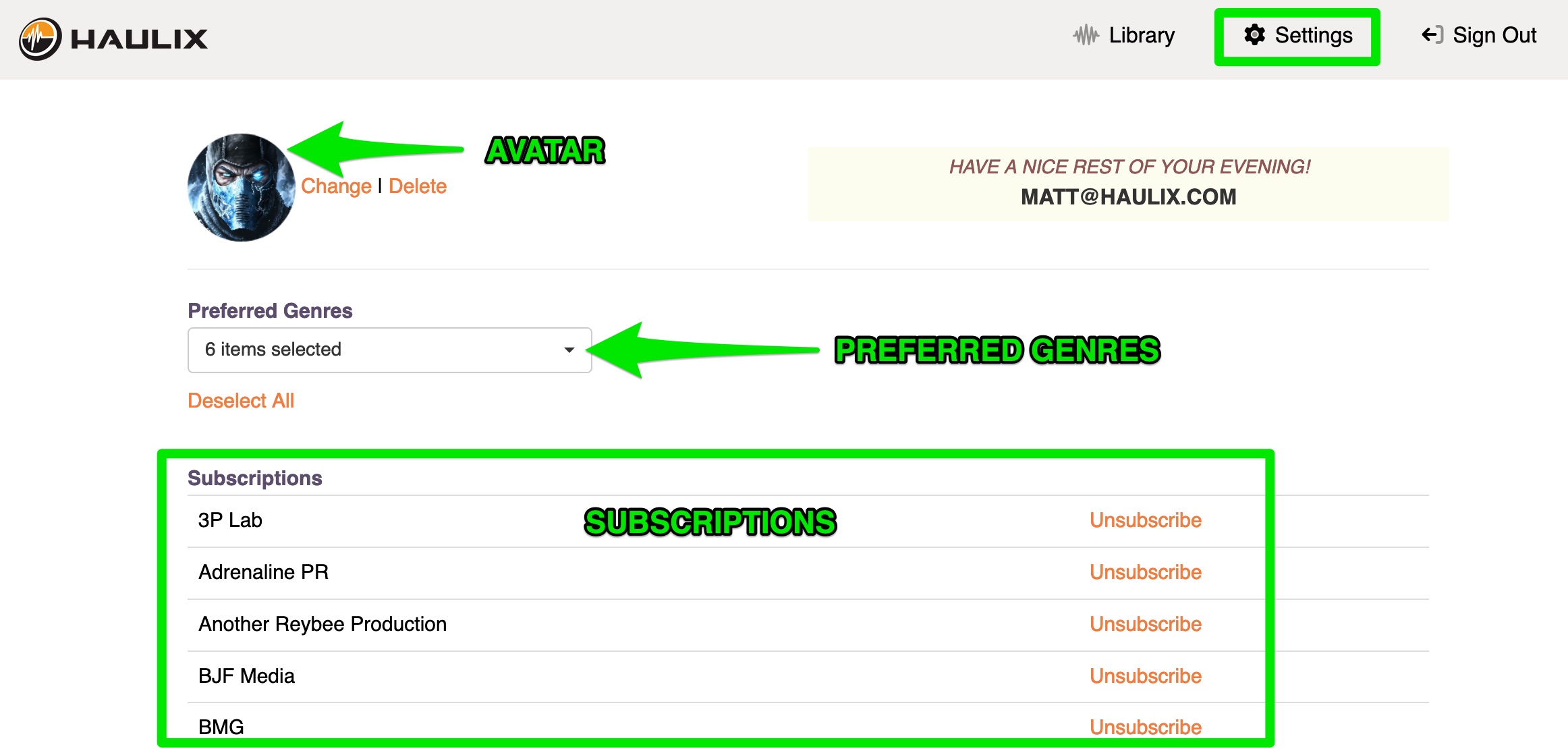
4. Upload an image of your choosing. We suggest using a photo of your face or your company logo.
5. When the image appears, use the slider to enlarge or shrink the image. You can also click on the image to adjust its position within the box to find the perfect frame. The portion of the image that appears in the circle is where your avatar will get cropped.
6. When you're satisfied with your image, click the Save Avatar button