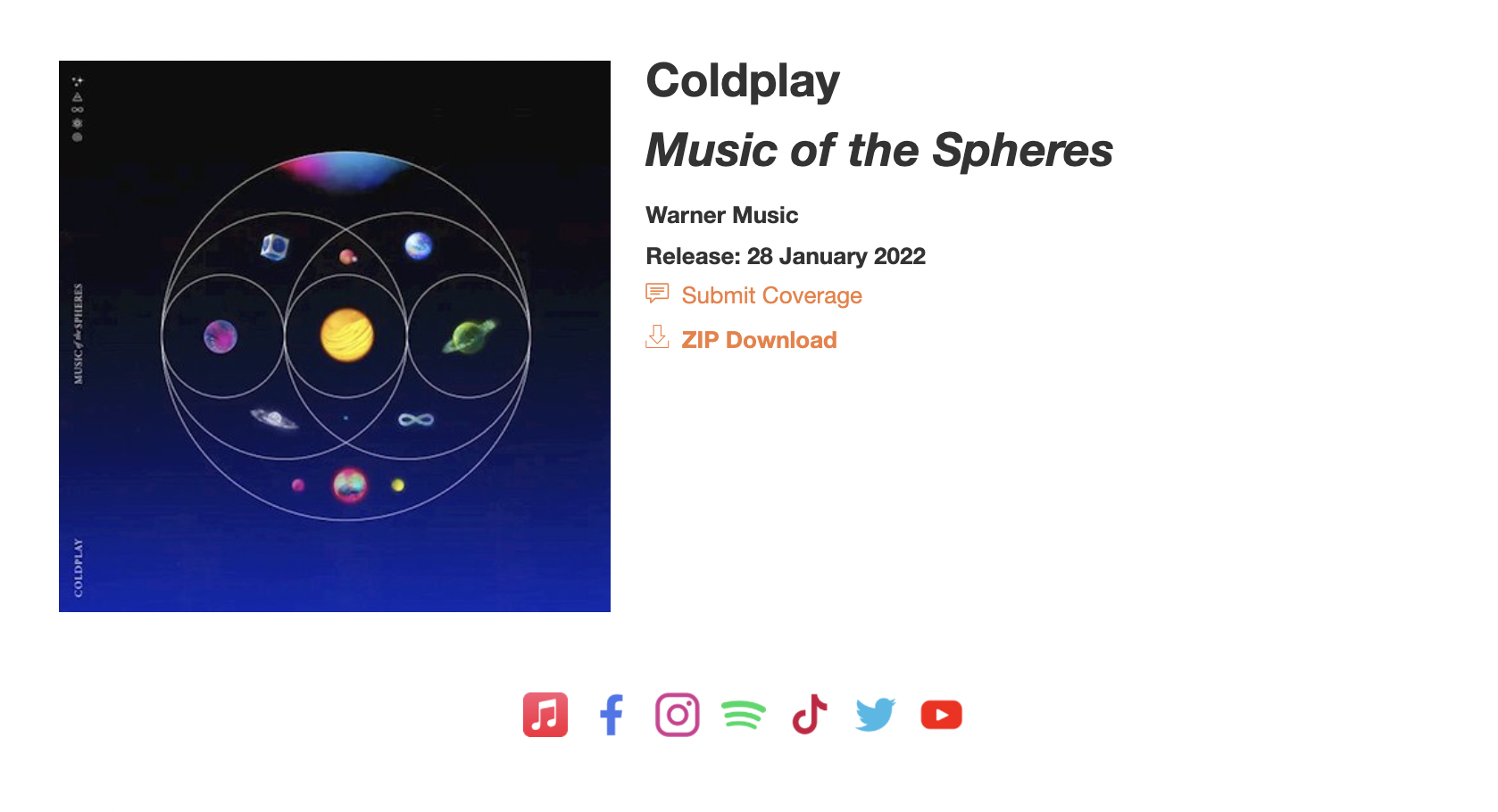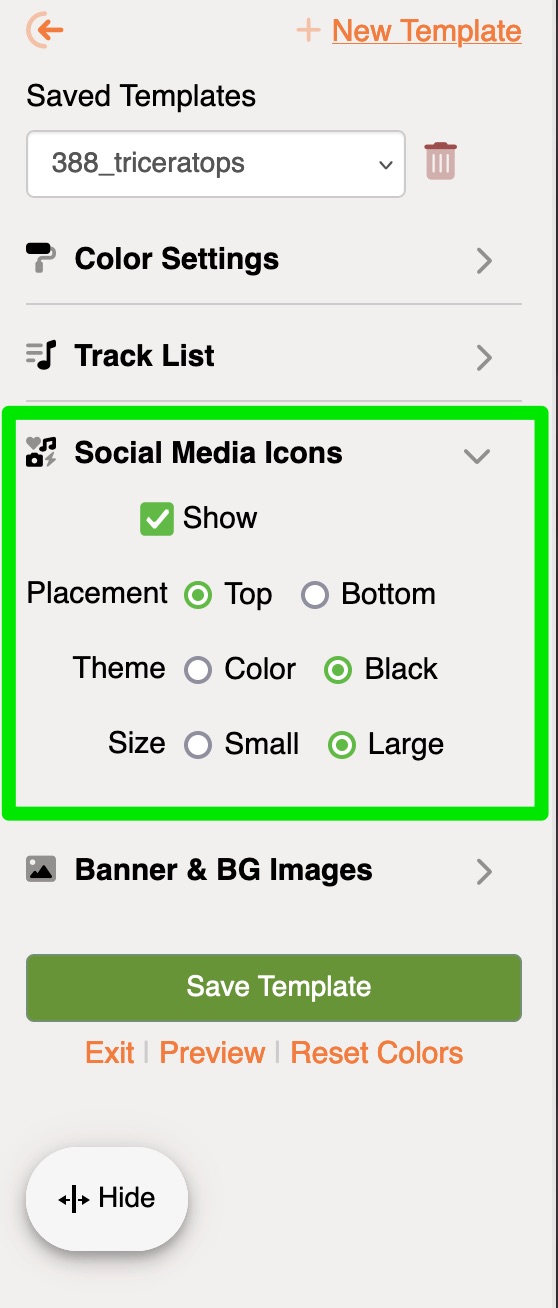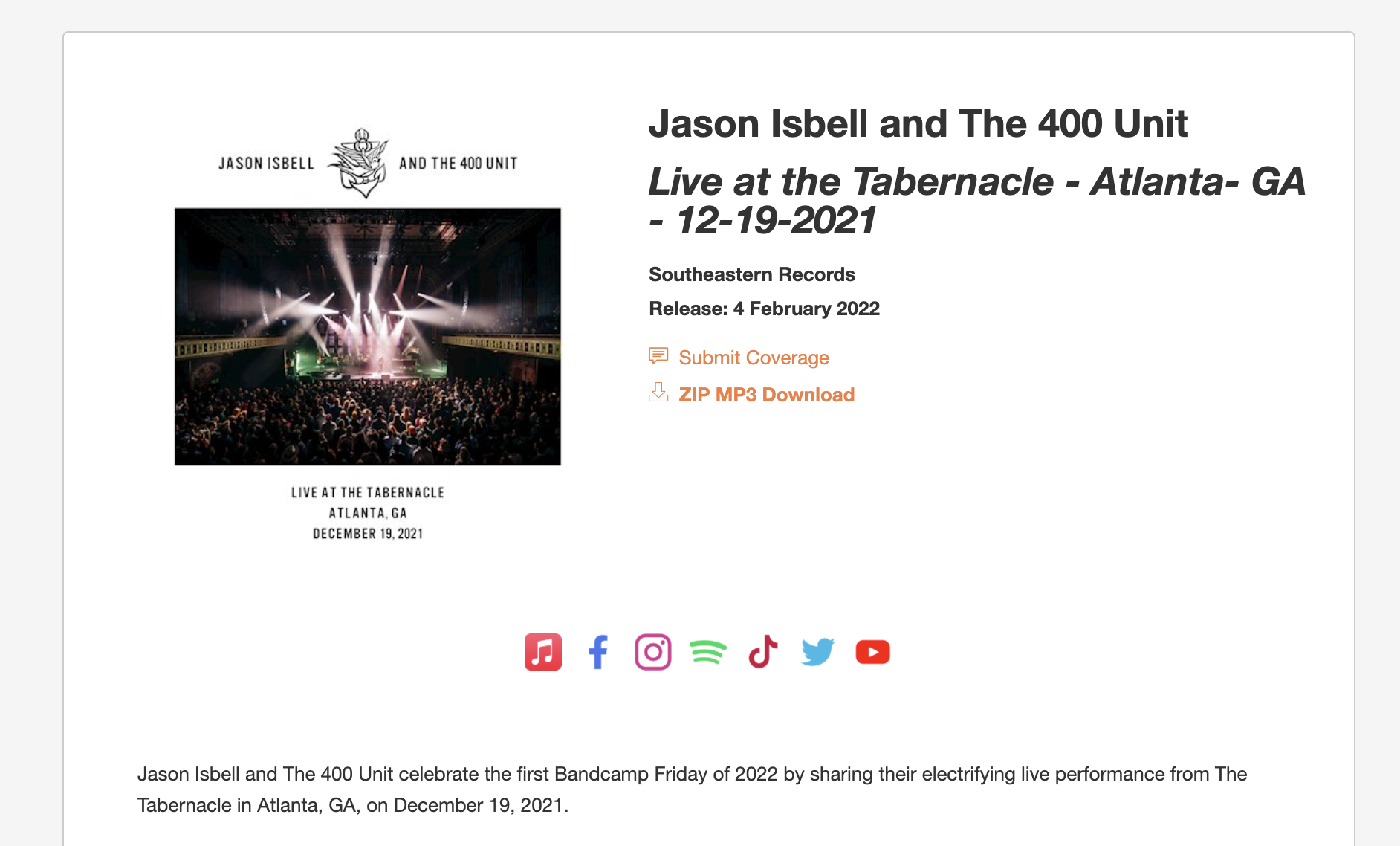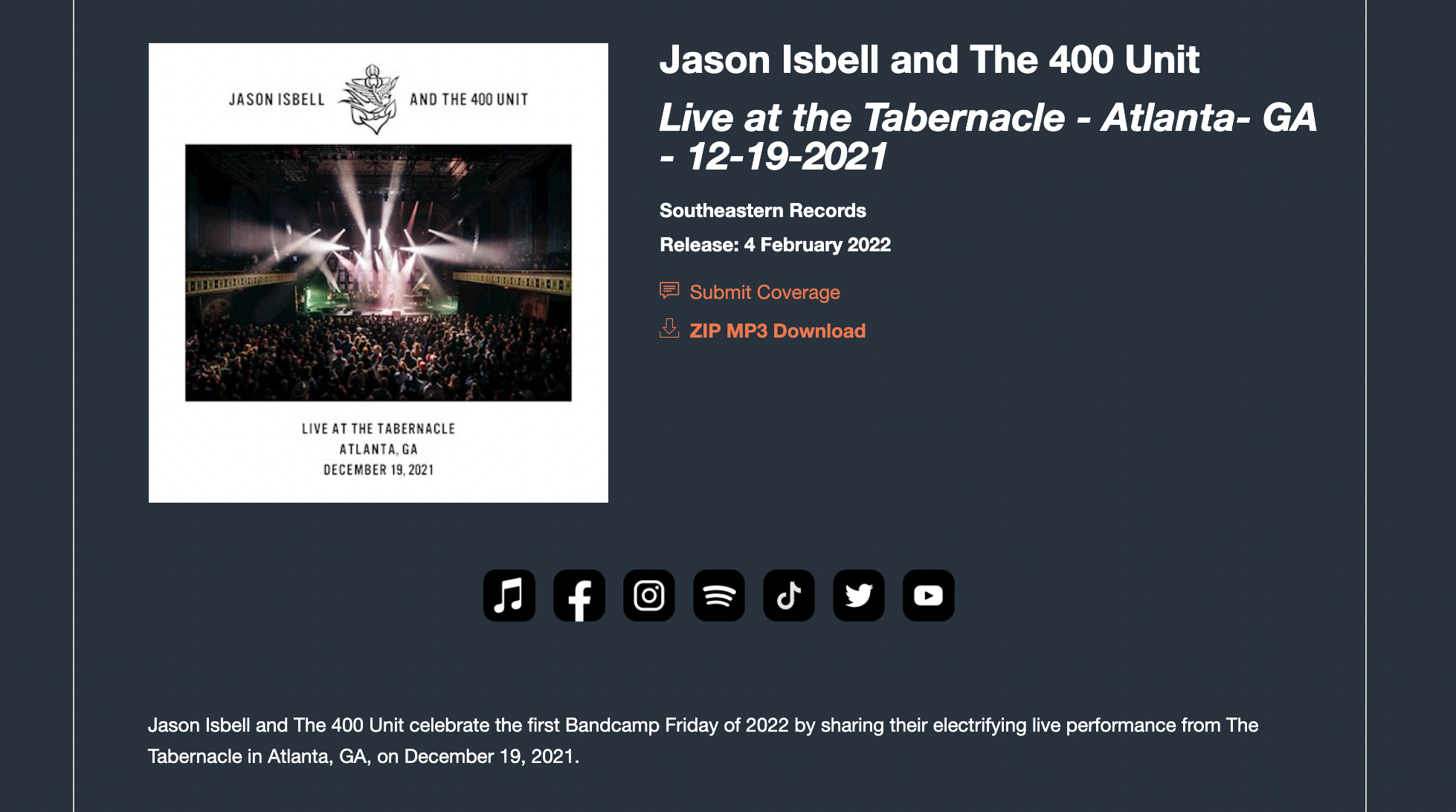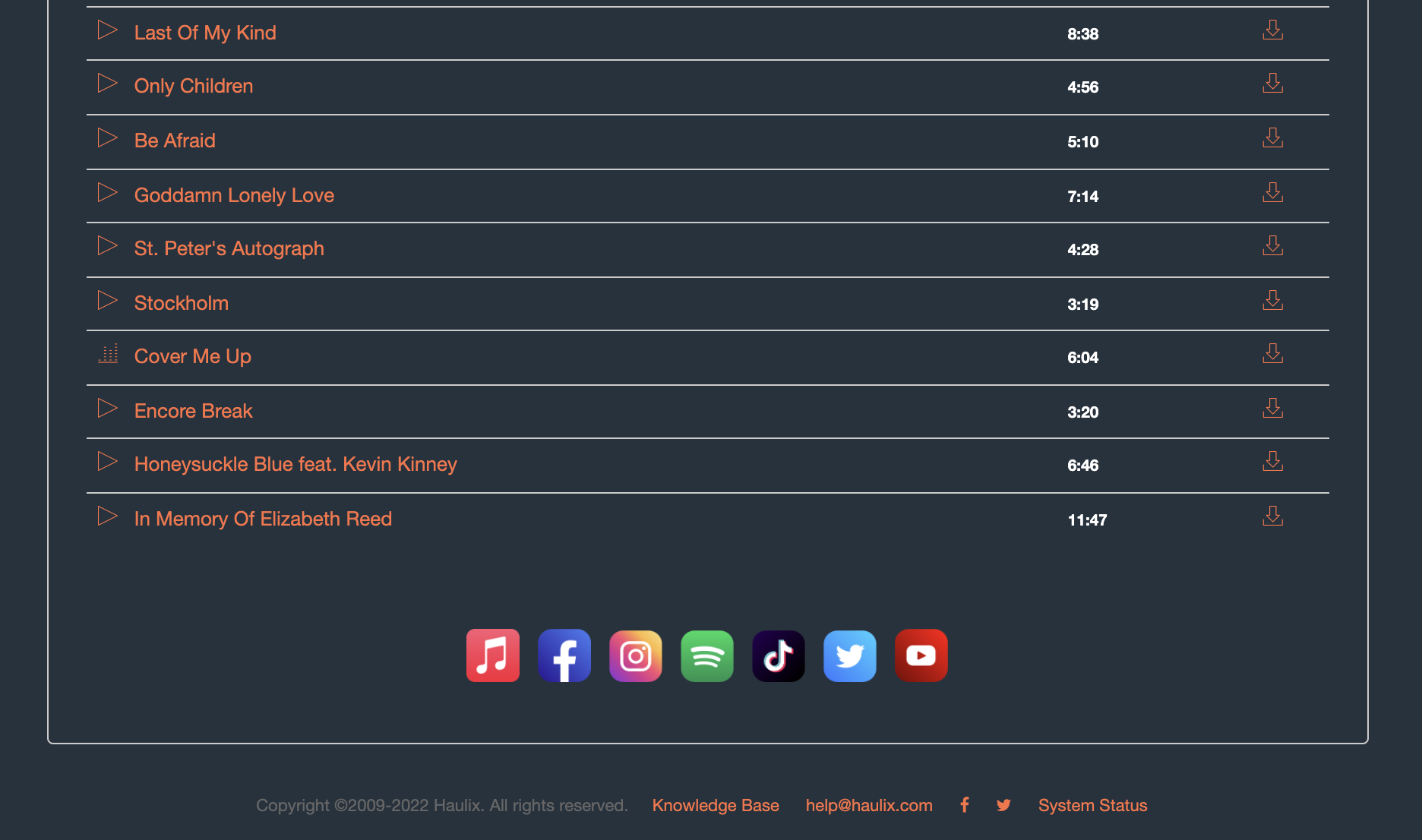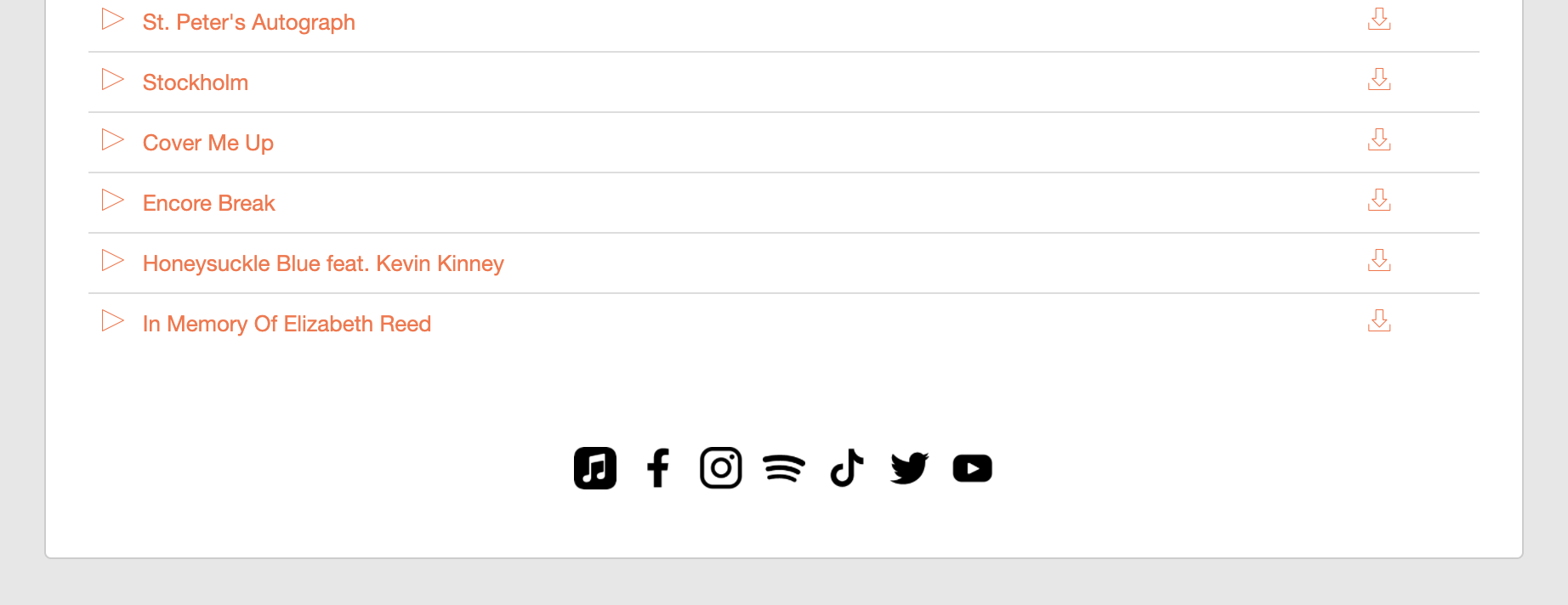We make it easy to add and display links to your artist's social media and streaming accounts in your promos.
Here's how it works:
Hover over Releases and click on My Releases
Select a promo in the left column and click to Edit it. Scroll down to the Social Media Links section and fill in as many links as you desire. Only links filled in with a valid web address will appear in your promo.
Click the Save button at the top of the screen.
By default, social icons are small and appear in full color above the promo description on the promo page.
Easily customize your icons with a personalized template for your promo. Customize their size, color, and placement to suit your brand's aesthetic.
With your promo saved, click on the Design button.
Either select a Saved Template from the drop down list or click to create a New Template.
Expand the Social Media Icons panel and adjust the various options to your liking. You can preview your changes on the right side of the screen as you click around.
When satisfied with your selections, click to Exit the designer. You will get asked if you want to save your design -- choose Yes.
Here are a few examples of the social links in action: