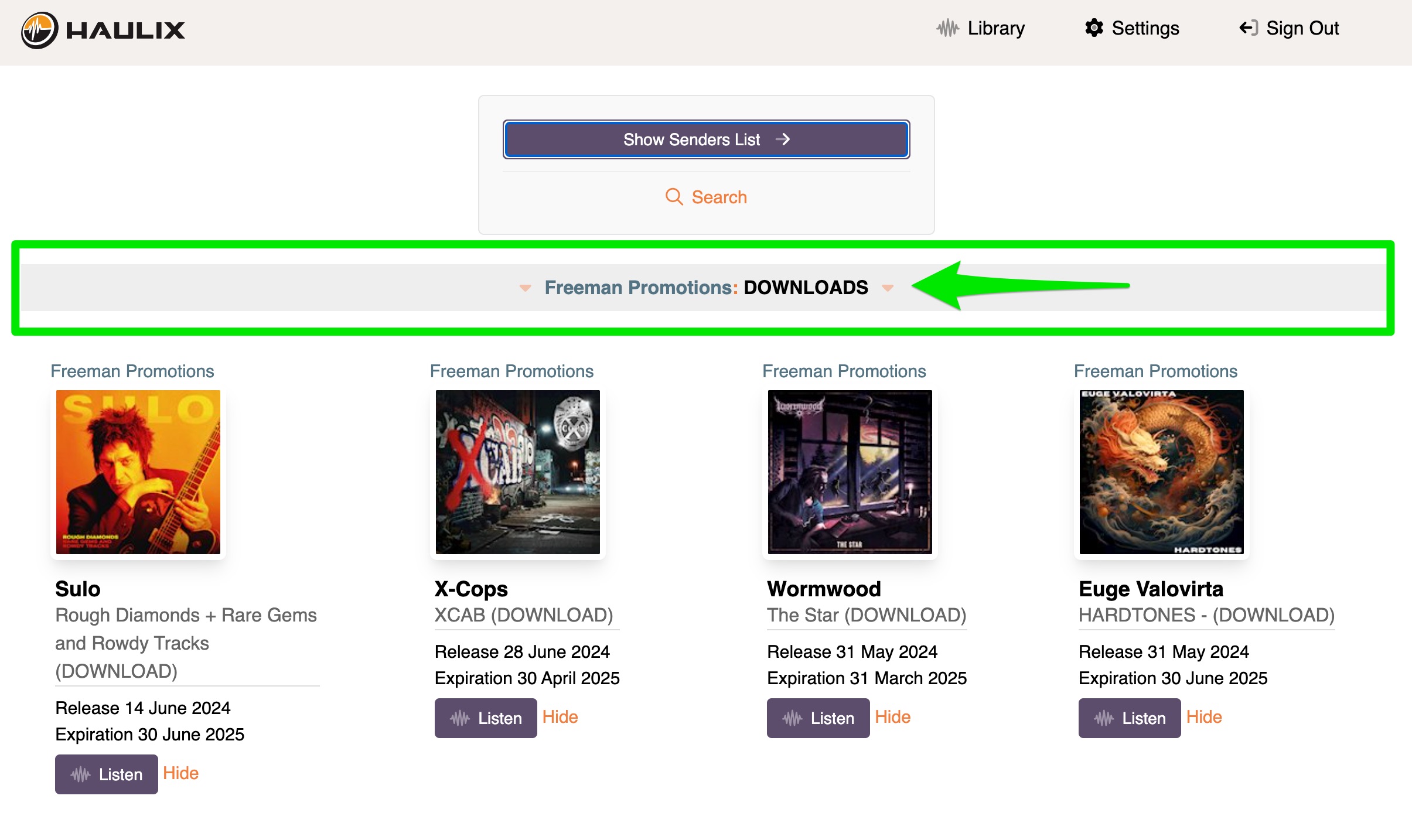Promo groups are used for organizing your promos on various screens that you, your coworkers, and your contacts view.
Hover over Releases and click on My Releases
Click Groups
In the popup, you can create groups, edit group names, delete groups and toggle visibility in your contacts' promo libraries.
Once created, your groups will appear in the left column. You can drag and drop promos into and out of groups.
Clicking the up or down arrow on a group will move it and all of its releases up or down the list of groups in the left column.
When you set a group to be visible to your contacts, it will show up in your contacts' HAULIX account libraries. This gives you control in how releases are displayed and organized, and you can label your groups anything you want to make them stand out.
In the following promo library screenshot, this contact see's a group with the name of the promo sender and the title "DOWNLOADS".
**Note** You still have to grant access to specific promos. Making a group "visible" will not automatically grant access to promos in that group.