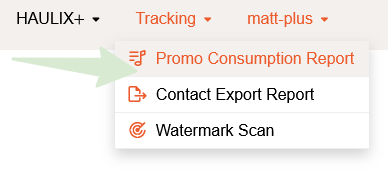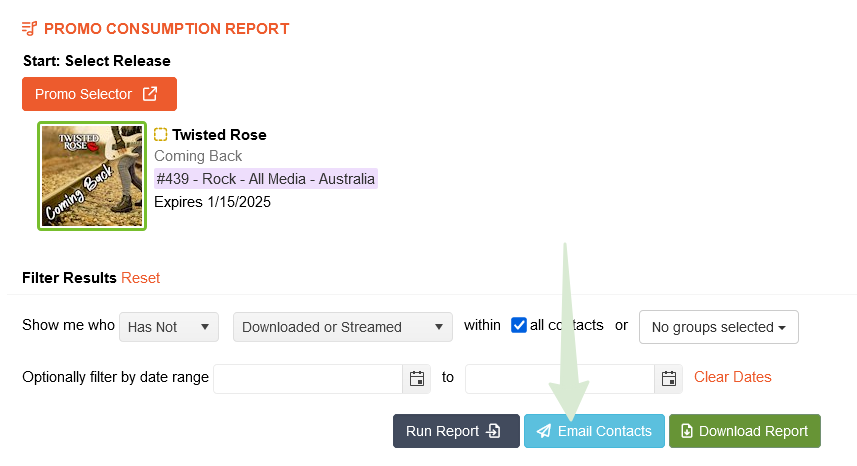Music Senders - Email
How do I send a follow-up email to multiple contacts?
Master the art of sending follow-up emails to multiple contacts
Last updated on 28 Oct, 2025
METHOD #1 - EMAIL DETAILS SCREEN
Hover over EMAIL and click My Emails
Find the email you are interested in and click View Email Details
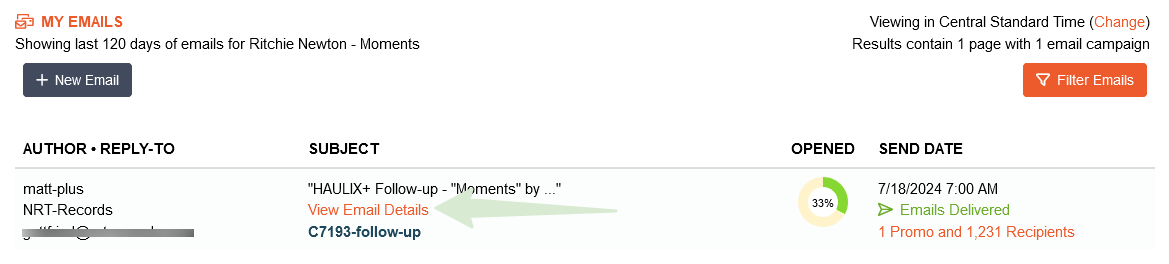
Once on the email details screen -- if you want to send a follow-up to all recipients, click the checkbox on the upper left side of the table. Otherwise, use the filter options to narrow down a more specific set of contacts.For example, you can target your follow-up emails to focus only on contacts who have not yet downloaded the promo. This way, you can avoid sending unnecessary emails to those who have already downloaded the release.

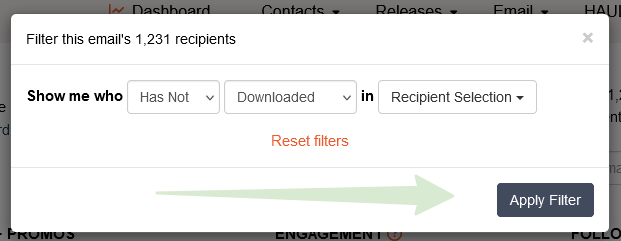
If you want to follow-up with a few contacts, check the boxes beside those individuals' names.
In the popup, confirm by clicking on one of the Customize Email & Send options
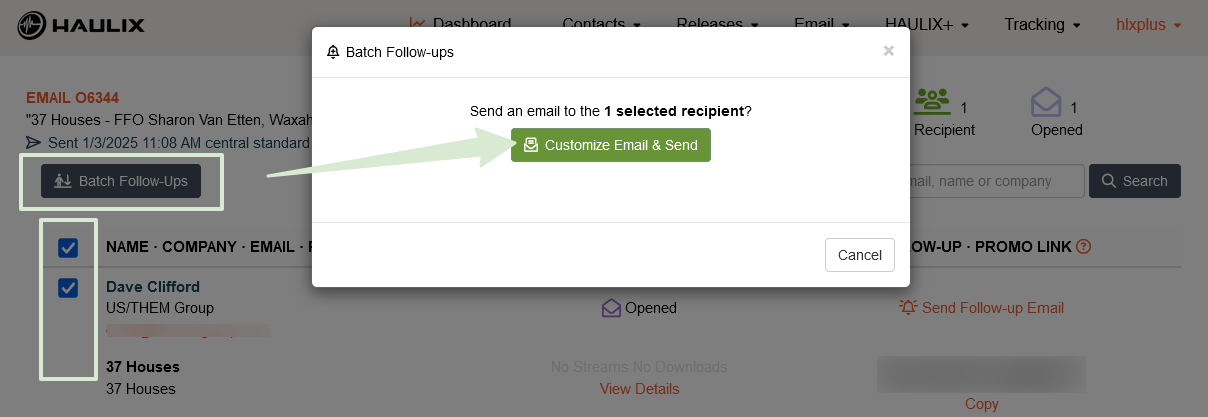
To follow-up to a single contact, click the Send Follow-up Email link in the respective row.
You will be redirected to start the email invitation creation process. The promos and the contacts you want to follow-up with will already be pre-selected in steps 1 and 2. Proceed through the rest of the steps and send or schedule your emails. METHOD #2 - SEND FROM REPORT
Hover over Tracking and click on Promo Consumption Report
Select a promo and use the filter options to target a specific audience based on special criteria
After clicking Run Report and confirming the desired results, click Email Contacts to send those people a follow-up email.